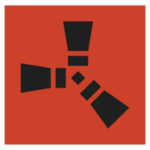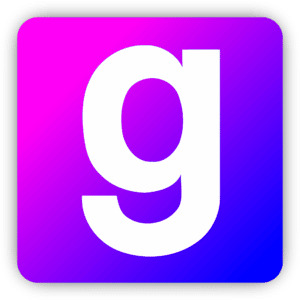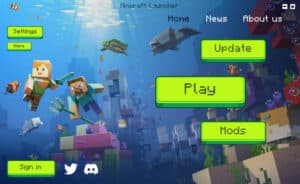Minecraft, a sandbox game that’s captured the hearts of millions globally, is distinguished not only by its unique gameplay but also its moddable nature. Fabric, a newcomer to the modding scene, is winning over players due to its lightweight nature and speedy updates. For those unfamiliar or looking for a comprehensive guide, here’s how to get started.

Understanding What Fabric Is
Before diving into the how-to, it’s essential to know the ‘why’. Fabric is a mod loader, which means it allows players to add modifications (mods) to Minecraft without altering the game’s core code. It’s designed for both players and developers to have a quicker, efficient, and more straightforward modding experience.
Fabric’s emergence in the Minecraft modding community can be traced back to a simple but powerful idea: How can players and mod developers achieve a richer Minecraft experience without getting entangled in the complexities of the game’s foundational code? Enter Fabric, the mod loader that’s been reshaping the modded landscape of Minecraft.
At its most basic, a mod loader like Fabric acts as a bridge, ensuring that third-party modifications coexist harmoniously with the game’s original code. Each mod loader available for Minecraft carries its distinctive advantages, but Fabric distinguishes itself in several noteworthy ways.
Firstly, it’s the embodiment of efficiency. Fabric’s design ethos revolves around being lightweight. Where some mod loaders can become cumbersome over time, weighed down by legacy support or an accumulation of features, Fabric maintains a minimalistic and lean approach. This ensures that Minecraft runs smoothly, even when festooned with an array of mods.
Another hallmark of Fabric is its ability to adapt rapidly to Minecraft’s updates. With Mojang Studios frequently releasing new versions, filled with fresh content and mechanics, the modding community often finds itself playing catch-up. The waiting game can be long and tedious. However, Fabric’s nimble framework means it often updates faster than its competitors, bridging the gap between a new Minecraft version and the modded experiences players crave.
But Fabric isn’t just a boon for players. Mod developers, the unsung heroes crafting these incredible game modifications, find Fabric’s environment especially accommodating. With an array of developer tools at their disposal and backed by extensive documentation, Fabric presents a fertile ground for creativity. Its modular nature stands out, allowing developers to select only the components they need. This modularity ensures not just resource conservation but also smoother compatibility across a multitude of mods.
Beyond the technicalities, at the heart of Fabric’s success lies its community. A tapestry of enthusiastic players, mod creators, and open-source collaborators, the community embodies the spirit of collective growth. Newcomers seeking guidance can easily find a helpful hand, while seasoned modders often contribute by assisting others. This community-driven ethos transforms Fabric from a mere software tool to a thriving ecosystem.
In essence, Fabric is not merely a mod loader; it’s a doorway to an enhanced Minecraft experience. Understanding its philosophy and mechanics offers both players and developers a glimpse into the endless possibilities it opens up in the world of Minecraft.
Preliminary Steps
Minecraft Version: Ensure that Minecraft is updated to the version you intend to mod.
Fabric requires the latest Java version. Check your Java version by opening a command prompt or terminal and typing ‘java -version’.
If you’re not on Java 8 or later, head over to Official Java Download and grab the latest version.
Acquiring the Fabric Installer
Fabric’s official website, FabricMC.net, is your starting point. After downloading, it’s essential to keep the file in an easily accessible location, as you might need it for troubleshooting later.
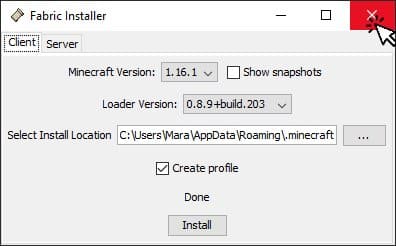
Using the Fabric Installer
Running the Fabric installer is fairly straightforward. But, pay attention to each step, as a minor oversight could lead to issues later.
Choosing the Version: Make sure the Minecraft Version in the installer matches your game’s version.
Installation Location: Generally, the default location works best. But if you’ve installed Minecraft in a different directory, point the installer there.
The Essential: Fabric API
Think of the Fabric API as the middleman between Fabric and the mods. Installing this is vital as most mods rely on it. The process is similar to any other mod:
Download.
Drop it in the ‘mods’ folder.
Launching Minecraft with Fabric
When you open your Minecraft Launcher post-installation, you’ll notice a new profile named ‘Fabric’. Ensure this profile is selected when you hit ‘Play’.
Potential Issues and How to Navigate Them
a. Fabric Installation Issues: Check if Java is updated. Sometimes, reinstalling Java can solve installation problems.
b. Minecraft Doesn’t Launch: This is often a mod conflict. The best method is the ‘binary search’: Remove half your mods and see if the game runs. If it does, the problematic mod is in the half you removed. If not, it’s in the other half. Repeat until you find the culprit.
c. Texture Issues or Rendering Glitches: Mod conflicts can cause these. Ensure that none of your mods are outdated or incompatible with others.
d. Performance Lags: Some mods, especially those that add extensive content, can be heavy. You might need to allocate more RAM to Minecraft or install mods that optimize performance.
e. Game Crashes with Error Logs: Error logs might seem intimidating, but they’re invaluable. They point out what went wrong. If you’re unsure about the jargon, Minecraft forums or the Fabric community can offer insights.
Mod Recommendations for Fabric
To make the most out of Fabric, here are some mods to consider:
Lithium and Sodium: Both mods significantly enhance game performance.
Phosphor: Improves lighting engine without the heavy overhead.
ModMenu: Helps organize and view installed mods.
Safeguarding Your Game Experience
Backups: Always back up your worlds, especially when trying out new mods. You don’t know if one particular mod may corrupt your world and once it’s gone, it’s gone forever.
Stay Updated: Regularly check for updates to Fabric, the API, and mods.
Testing Environment: Consider having a separate Minecraft installation or profile purely for testing mods.
Within the vibrant world of Minecraft modding, experimentation is a constant. Mod enthusiasts often find themselves navigating an ever-evolving labyrinth of new mods, updates, and potential in-game synergies. However, just as a scientist wouldn’t conduct experiments without a controlled environment, neither should a player introduce a slew of mods into their primary Minecraft setup without some preliminary testing.
Having a separate Minecraft installation or profile solely dedicated to testing mods can be a game-changer. It’s akin to having a sandbox where one can freely play without the looming shadow of irreversible mistakes. This separate environment allows players to assess a mod’s compatibility, stability, and overall impact on gameplay without jeopardizing their primary, often cherished, game progress.
Imagine pouring hours into building intricate structures, exploring vast terrains, and hoarding rare resources, only to see it all destabilized or worse, corrupted, due to a mod conflict. Such scenarios are heartbreaking for dedicated players. A testing profile acts as a buffer, a space where mods can be trialed, errors identified, and solutions tested, all without the peril of affecting one’s main game.
Setting up this testing environment is relatively straightforward. Most game launchers, including the official Minecraft Launcher, allow players to create multiple game profiles. Each profile can be tailored with its unique set of game files, mods, and configurations. By allocating one of these profiles for testing purposes, players can easily switch between their main game and their experimental setup. This separation ensures that while creativity and exploration remain uninhibited, they don’t come at the cost of stability for the primary game.
Furthermore, as the modding community is known for its collaboration, having first-hand experience with potential mod conflicts and solutions can also be beneficial for fellow players. By sharing experiences from a controlled testing environment, players can contribute valuable insights to forums, helping others navigate the vast modded Minecraft landscape more efficiently.
In the grand tapestry of Minecraft modding, a testing environment isn’t just a precautionary tool; it’s a canvas for fearless experimentation, a safety net that ensures the integrity of one’s primary game, and a conduit for community collaboration.
Parting Thoughts
Fabric offers an innovative approach to Minecraft modding. While the process might seem daunting initially, taking it step by step makes it manageable. The potential for customization and enhancement makes it well worth the effort.
With the supportive community behind Fabric and Minecraft, any hiccups along the way can be quickly resolved.
Dive in, experiment, and take your Minecraft gameplay to unparalleled heights!
Don’t forget, if you ever want to create your own custom Minecraft launcher which connects players directly to your server click here.